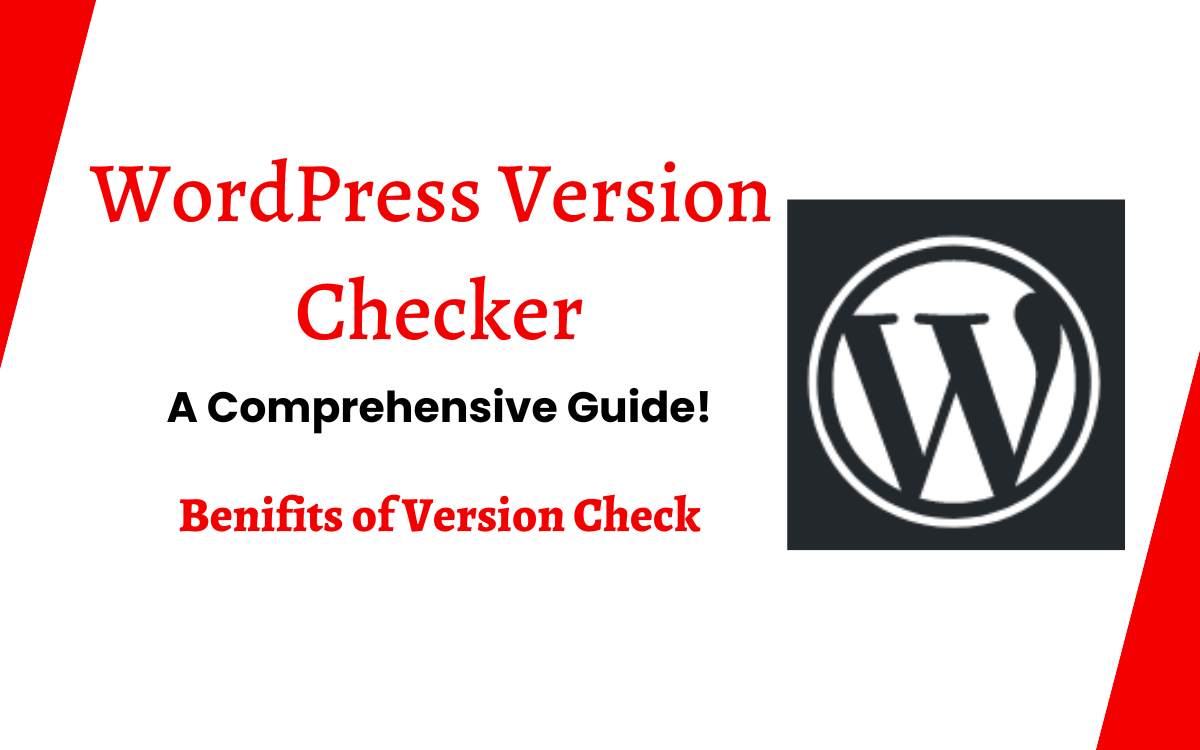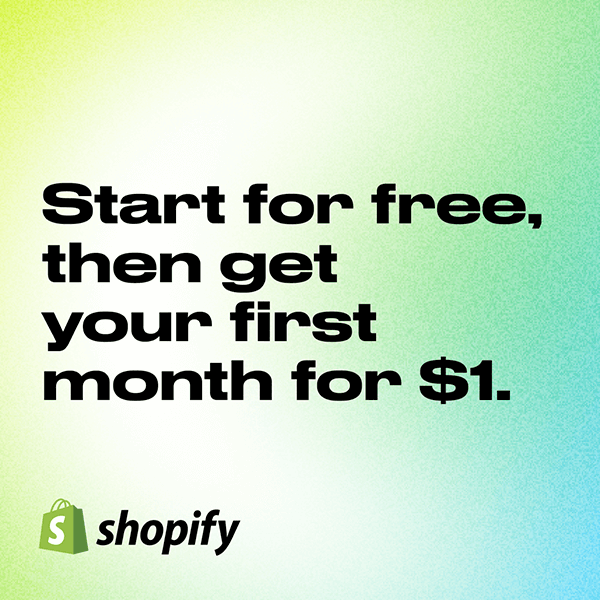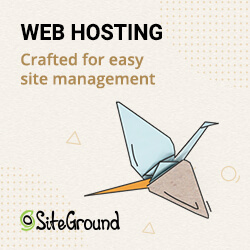There are many different ways to find out what version of WordPress a website uses. This article will show different methods to do just that.
Checking the version in the Dashboard
WordPress makes it easy to keep track of what version of the software you’re running. In fact, there are ways to check your version number within the WordPress:
Check in Dashboard
Log into your WordPress dashboard. You’ll know you’ve logged in because you’ll see a big “Logged in” button in the top left corner of your screen. If you don’t see one, you haven’t logged in. Click on the “Login/Register” link next to the word “Dashboard.” Once inside your dashboard, look for the “Version Number” section. This is where you’ll find your current WordPress version.
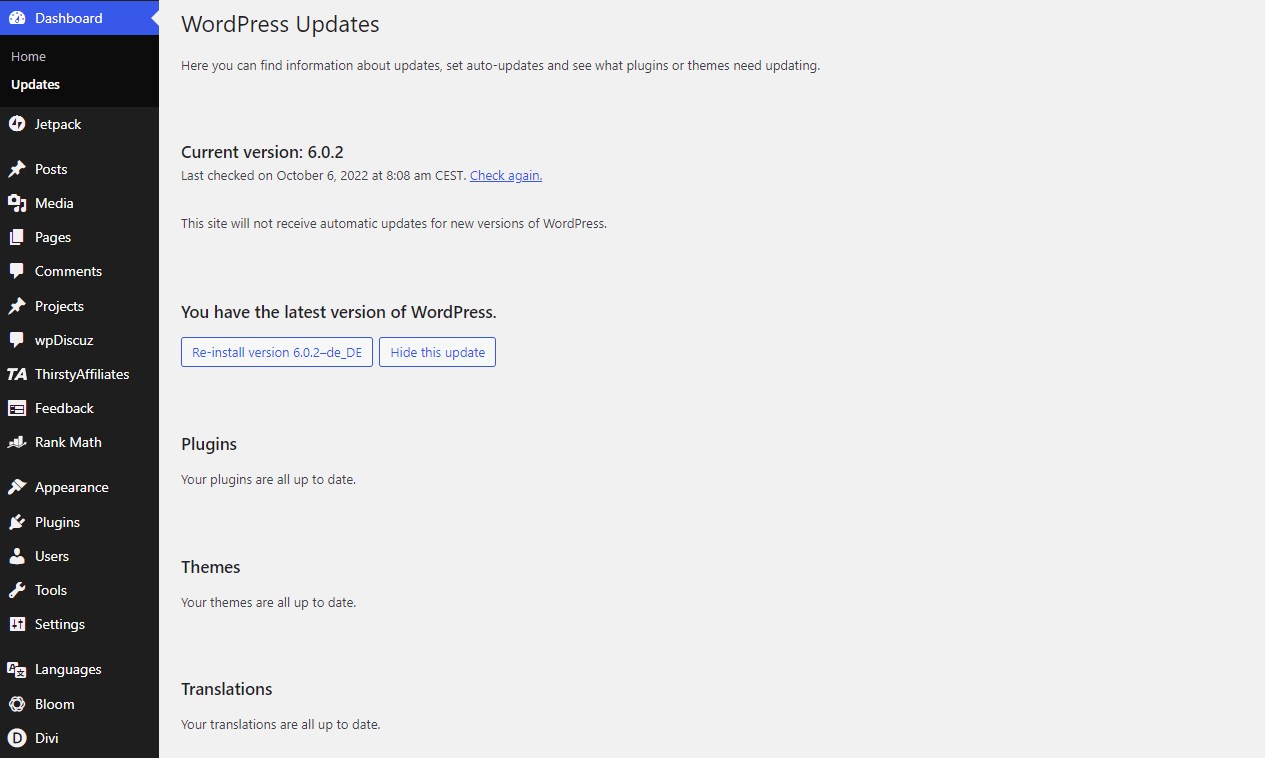
By Page Source Code

WordPress sites often use different versions of the CMS depending on what features they require. For example, some plugins might only work with certain versions. If you don’t know how to check the version of the software running on a site, there is a simple way to find out. All you need to do is open up the web inspector tool in your browser and look for the word “Generator”. The number following the word indicates the version of WordPress being used.
You can even use this technique to see which theme is being used. Just type the name of the theme into the search bar and press enter. Then scroll down to the bottom of the screen and note the value next to the generator tag.
You can use this information to find out what plugins are compatible with your current version of WordPress. If you’re having issues getting anything working correctly, check to see if there are compatibility problems with the plugins listed in the readme.html file to help narrow down the problem.
Why check the version of Your WordPress?
There are a few reasons why knowing your WordPress version is important but it can be boiled it down into three reasons: security & stability; compatibility and features.
Security & Stability: Arguably the most important of those reasons is to be aware of any security holes. If your WordPress version is too old, you could run into stability issues and more bugs. Over time, you could find yourself having to fix more problems and spend more time troubleshooting.
Compatibility: When upgrading and uploading plugins, many lists indicate what versions they are compatible with. This makes sure there aren’t any conflicts when making changes to them.
Features: Each major version of WordPress typically include new features, for example, WordPress 5.5 added functionality for XML sitemaps. Knowing your current WordPress version allows you to know what features are included and which ones are missing.
Conclusion
Checking the current WordPress version is important because it helps you keep your site secure and perform well. If you don’t update your WordPress regularly, you risk having outdated plugins and themes that could cause issues.