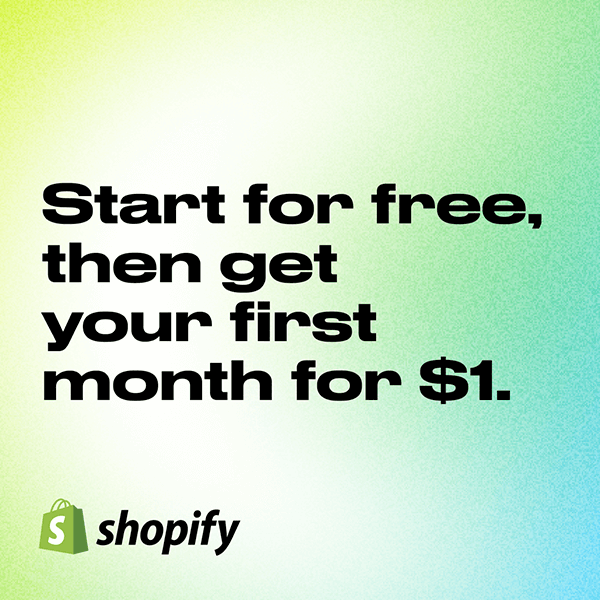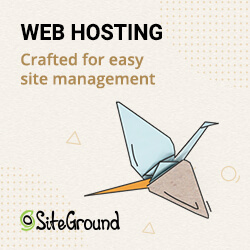Why you might need to delete your WordPress site
There are many reasons why you might need to delete your WordPress site. Maybe you’re no longer using it and want to get rid of it. Maybe you’re having problems with it and want to start fresh. Whatever the reason, deleting a WordPress site is not as difficult as it might seem.
In this guide, we’ll show you how to delete WordPress sites step by step. We’ll also give you some tips on what to do if you’re having trouble deleting your site. Let’s get started!
How to delete WordPress sites (in several ways)
1. Log into your WordPress site as the administrator.
2. Go to Tools > Export and select “All content.”
3. Download the export file.
4. Delete the WordPress files from your server using an FTP client or your hosting control panel’s file manager.
5. Export your WordPress database.
6. Drop all tables in your database associated with your WordPress site.
7. Delete your WordPress database.
What to do with your WordPress database after you delete your WordPress sites
The first thing you need to do is export your WordPress database. This will give you a file that you can use to restore your site if something goes wrong. To export your database, go to Tools > Export in your WordPress dashboard.
Next, you need to delete all of the files associated with your WordPress site. This includes the WordPress files themselves, as well as any themes or plugins you might have installed. You can do this either through your hosting control panel or by using an FTP client.
Finally, you need to delete your WordPress database. Again, this can be done either through your hosting control panel or via phpMyAdmin. Once you’ve deleted the database, be sure to also remove the user account associated with it.

How to remove all traces of WordPress from your server
To do this, you can use a tool like the Remove WordPress Script utility. This tool will remove any remaining WordPress files and folders from your web server. Once you’ve removed all traces of WordPress from your web server, you’re done! Your WordPress site is now deleted.
Conclusion
If you’re ready to delete your WordPress site, then congratulations! You’ve made a decision that’s best for you and your business. This guide on how to delete WordPress sites has hopefully given you all the information you need to make this process as smooth and stress-free as possible. Thanks for reading and good luck!
However, if you are looking for tools that are best for your WordPress site, you might want to check Neuroflash and Polylang.