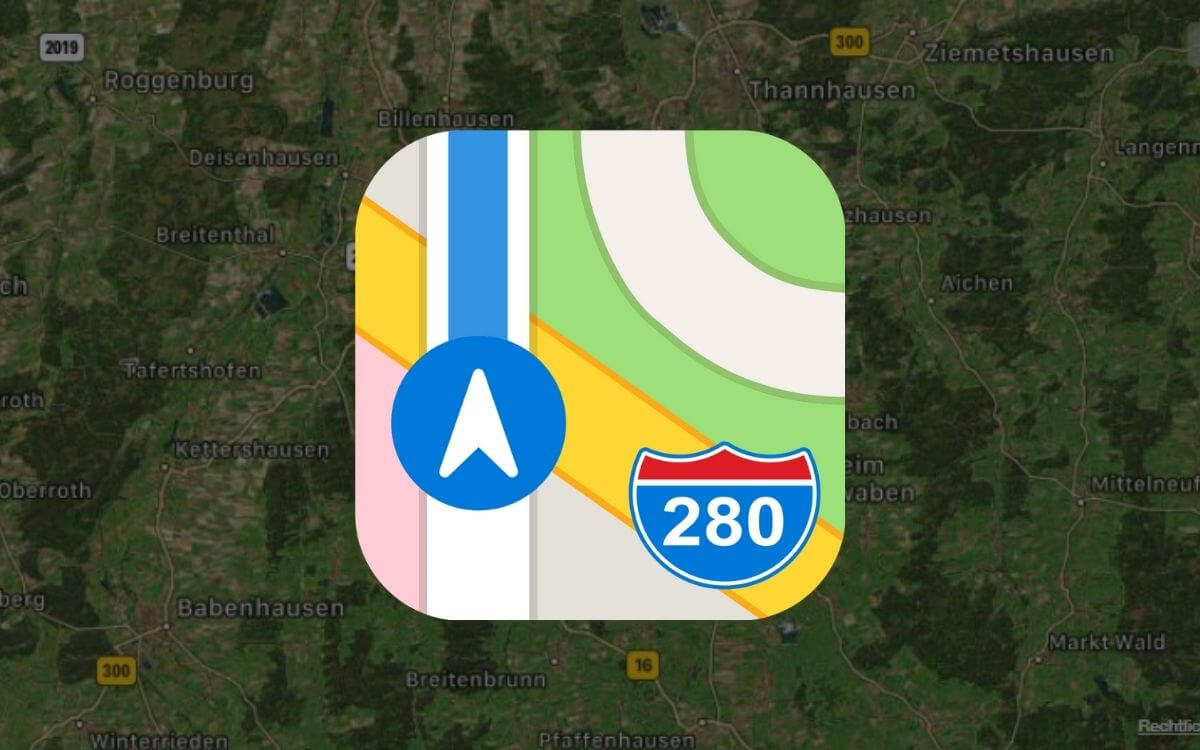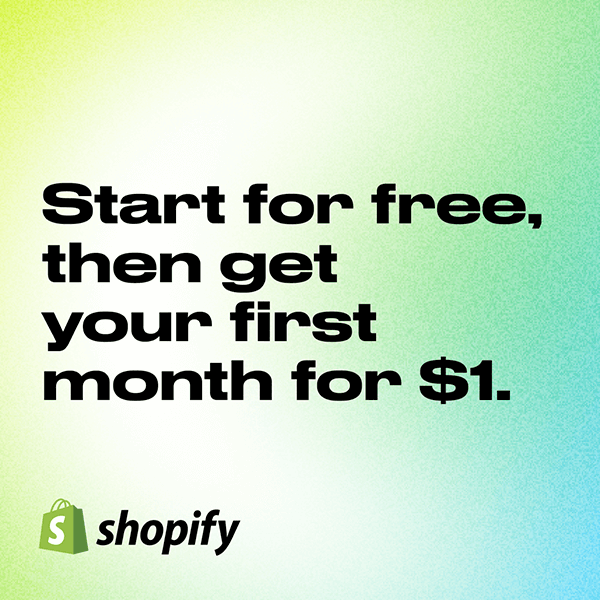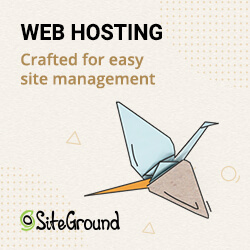If you have a small business, add and update your business information that appears in Apple Maps.
Should I add my business to Apple Maps?
Fortunately, Apple wants you to help improve their Maps app by manually adding your business to the local business listings in the Apple Maps app.
To make your job easier, there is a free self-service data entry portal called Apple Maps Connect.
It’s a win-win situation: Apple improves its database, and you can advertise your business in it for free.
The biggest advantage for business owners, at least in theory: more local customers delivered directly to your door via the app.
You can also add the URL of their business website, Facebook, Twitter and Yelp pages to your profile via Apple Maps Connect.
How does Apple Maps Connect work?
Learn how to add your business to Apple Maps in eight quick steps:
1. Visit Apple Maps Connect mapsconnect.apple.com
Sign in with your Apple ID and password. If you don’t have an Apple ID yet, you’ll need to register first. There’s no way to get around this.
2. Provide your basic company information
Here you enter your business name, your primary business phone number and your business address.
The phone number must not be a mobile phone number. Otherwise Apple will complain that it is not a local number.
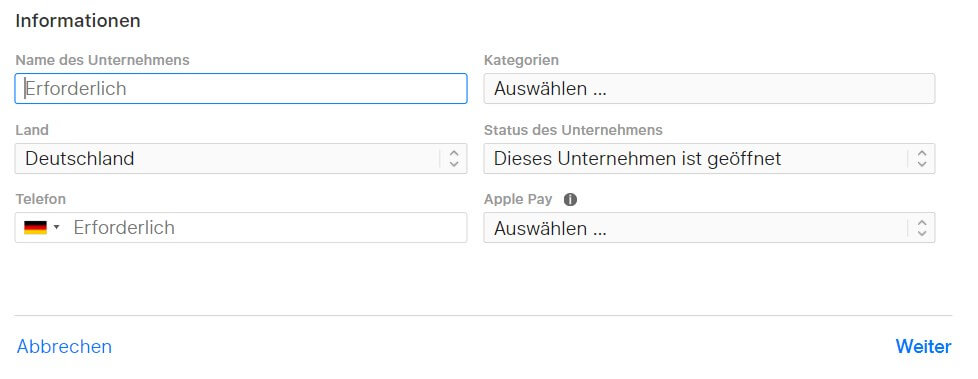
3. Verify your phone number
You will then be prompted to allow Apple to call the number you provided. The call will provide you with a PIN code from Apple. If necessary, you can choose to “Verify later”.
4. Register business location
There are three categories you can enter. If you don’t see a category that fits, you can suggest one.
5. Confirm your business hours
Here you can enter your business hours. If you are open 24 hours a day, there is also a checkbox for this.
6. Add website and social media accounts
Simply enter the URLs for the website and social media accounts here.
7. Check the inputs
Confirm all entries here again by clicking on “OK” and then you are done. New entries should appear in the iPhone Maps app within a maximum of one week.
If additional verification is required, you will receive a message from Apple soon.