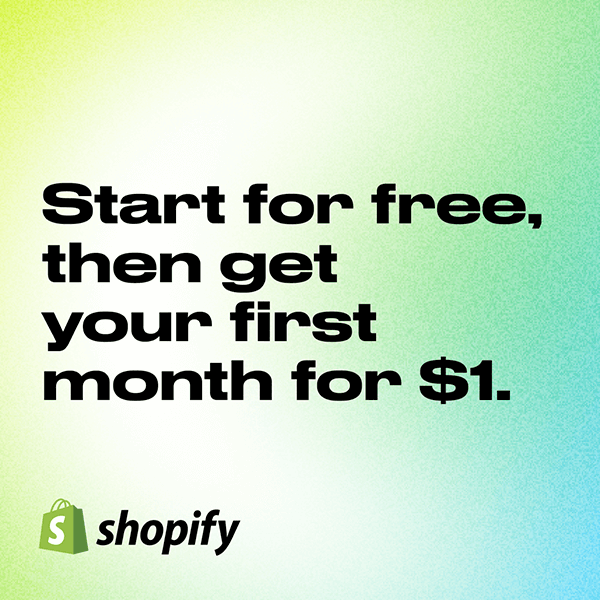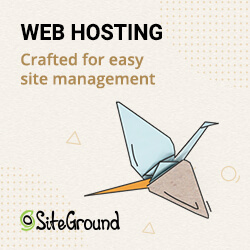Since the coronavirus, Zoom calls are the order of the day for most office workers. Especially in the home office, Zoom calls are very popular.
But unfortunately, not everyone has a real study in their home office. Fortunately, however, Zoom has the virtual background function.
With this you can easily hide the background. But which picture do you take as a background for a business meeting with your office colleagues?
The best backgrounds for your home office
In this article I present you my favorites:
Virtual office background with plants

For your next Zoom meeting you can use this background with a very open office. With the plants and the cozy furnishings it will create a good atmosphere.
Background with bookshelf

Community Office

The best office backgrounds for your next video conference call
Zoom backgrounds in the office – so you look professional!
Who hasn’t experienced this – you’re sitting in your home office and the kids are romping in the background, the dog is barking and the neighbors can be heard as well. In such chaos, it’s hard to concentrate and make a professional impression. Thanks to Zoom, you can easily adjust your background to give a professional image.
There are several ways to customize your Zoom background. For example, you can set a photo of yourself as the background or choose a plain image in dark colors. The choice of font and font size should also be well thought out.
With a professional zoom background, you can show the other person that you are serious and that you want to focus on the conversation. This makes you look much more serious and competent right away.
So, if you want to customize your Zoom background in the office, there are some points you should pay attention to:
– Choose a calm and simple image as a background. Dark colors look especially professional.
– Make sure you use a clean font and the right font size. Serif fonts look particularly elegant and professional.
– Make sure that the room you are in is well lit. This will not only make you look more serious, but also more friendly.
How to improve your video conferences with the right backgrounds
There are no rules for the perfect background, but we have some tips on how to improve your setup.
First, make sure the background is clean and unobtrusive. This means that it doesn’t contain any distracting elements and is well lit. If you decide to take a photo, make sure it’s sharp and the right size. Also, avoid images with high contrast, as they can look pixelated on small screens.
Also remember that your background should be a reflection of your personality. If you are in a creative field, feel free to take some risks. For example, you can use a piece of art or a landscape as your background. On the other hand, if your job is formal in nature, you should opt for something elegant and minimalistic.
It is also important that your background is not too distracting. This means that there is no movement or distraction in the background. If possible, you should also avoid positioning yourself in front of a window, as this can cause reflections.
The best places to find professional backgrounds for your video conferences
There are many places where you can find professional backgrounds for your video conferences. Some of them are free, some of them are paid. Here are some of the best places to find professional backgrounds for your video conferences:
1. Unsplash: Unsplash is a great source for high-quality, royalty-free photos. Many of the images on Unsplash are perfect as wallpapers for video conferencing.
2. Pexels: Pexels is another great source for royalty-free photos. Here you can also find many high-quality images that you can use as wallpapers for your video conferences.
3. Shutterstock: Shutterstock is a commercial source for licensed photos and videos. On Shutterstock, you can find millions of high-quality photos and videos that you can use for your videoconferences. However, you have to pay for most of these images or videos.
4. iStock: iStock is another commercial source for licensed photos and videos. Again, you can find millions of high-quality photos and videos that you can use for your video conferencing. However, you will have to pay for most of these images or videos here as well.
5. Getty Images: Getty Images is one of the largest and most popular sources for licensed photos and videos. Again, you can find millions of high-quality photos and videos that you can use for your videoconferences. However, again, you have to pay for most of these images or videos.
How to change and customize your zoom background
You can change your default zoom background in your account settings. However, if you want to use a different background for a particular session, you can also change it during the video call.
To change your zoom background during a call:
- Open the Zoom window and log in.
- Click on the “Call” menu and select “Change background”.
- In the window that opens, select the background option you want.
- Click “Apply” and start the video call.